Setting up MongoDB Using Compass For your project.
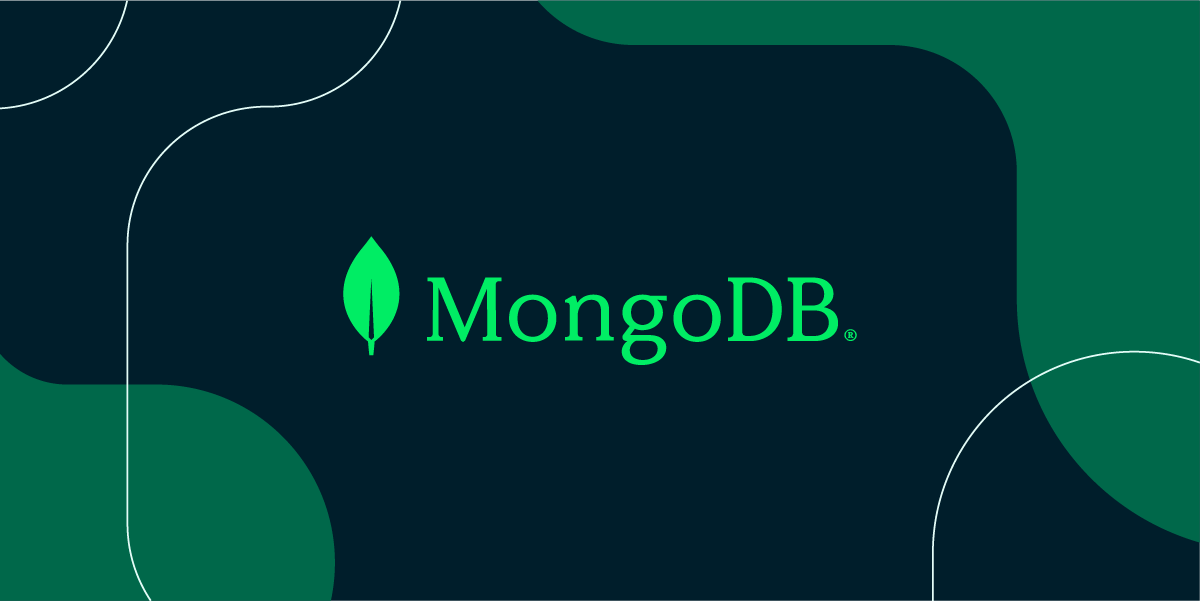
Step 1.
Go to MongoDB's official website i.e. mongodb.com
Click on try free and create your account.
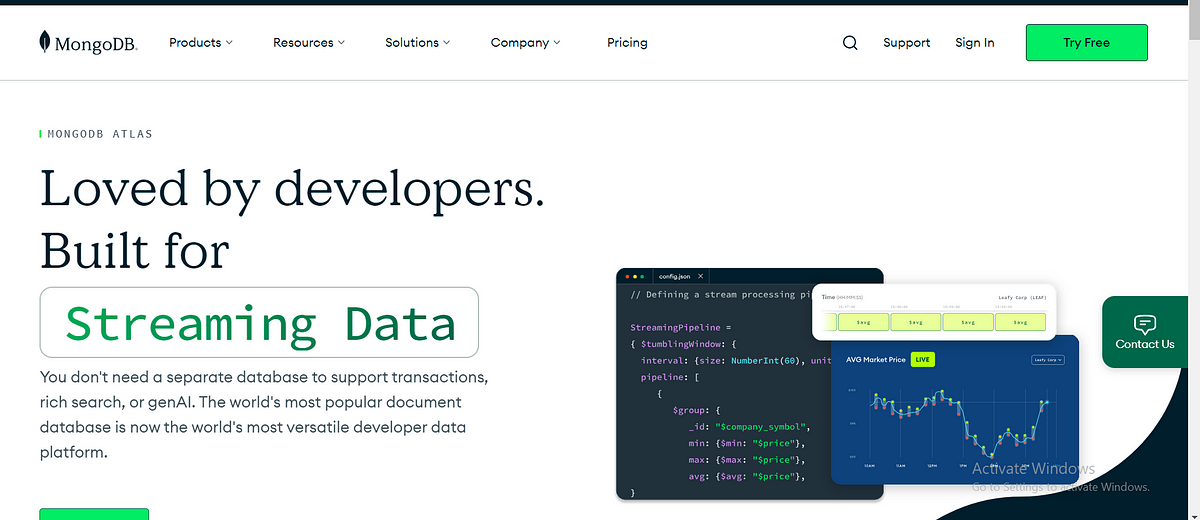
Step 2. After Sign in, you will land on this page
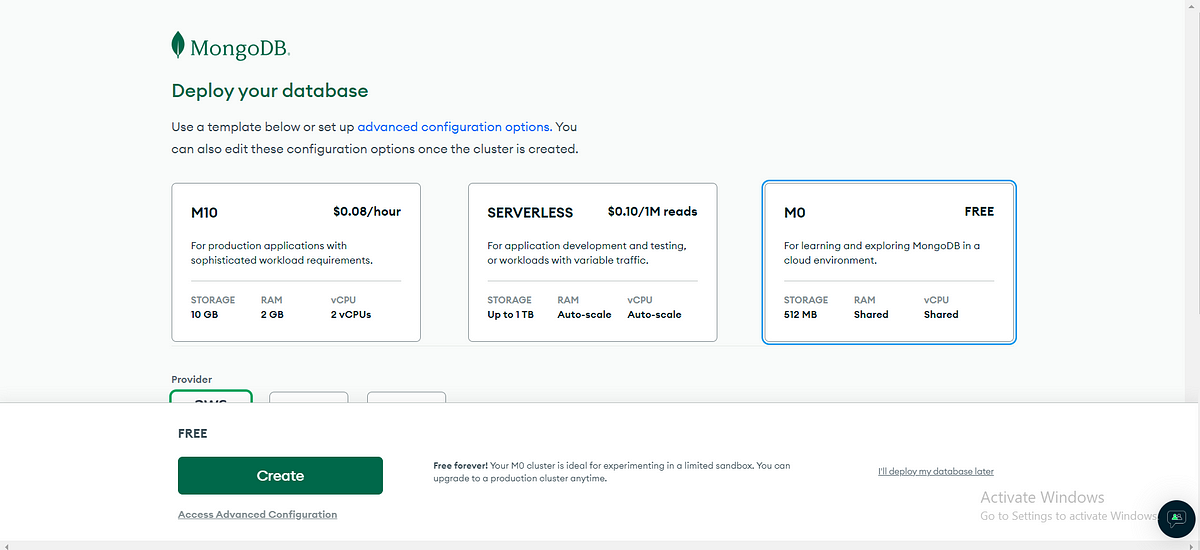
Just select Free M0, provider, region, and Name as per your preferences,
As you can see, I chose AWS as a provider, Mumbai as a Region, and Cluser0 as the Name.
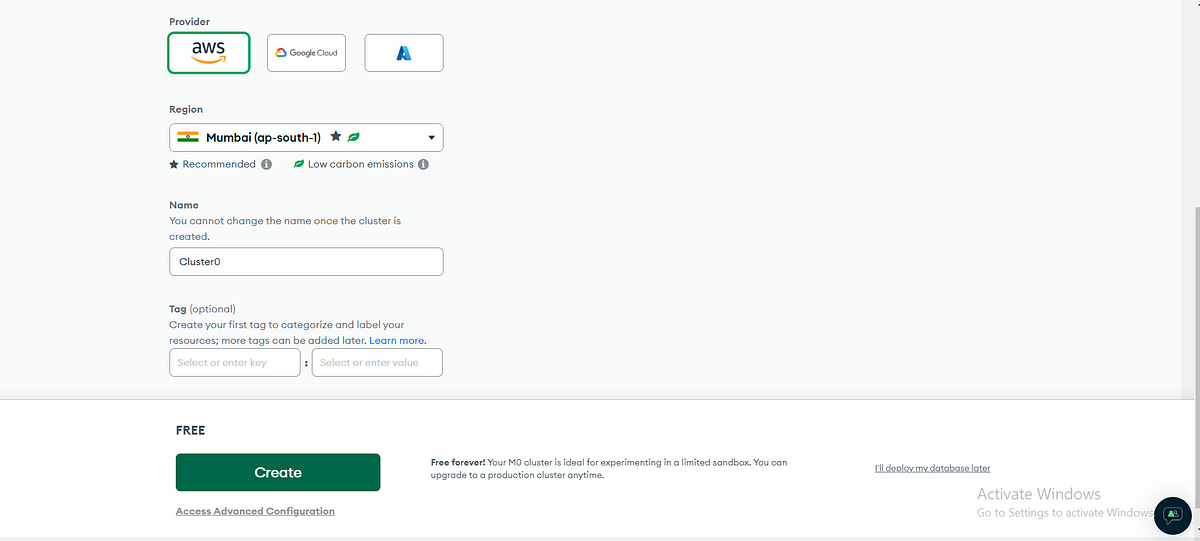
Then click on Create. after that select username and password, Fill username and password of your choice.
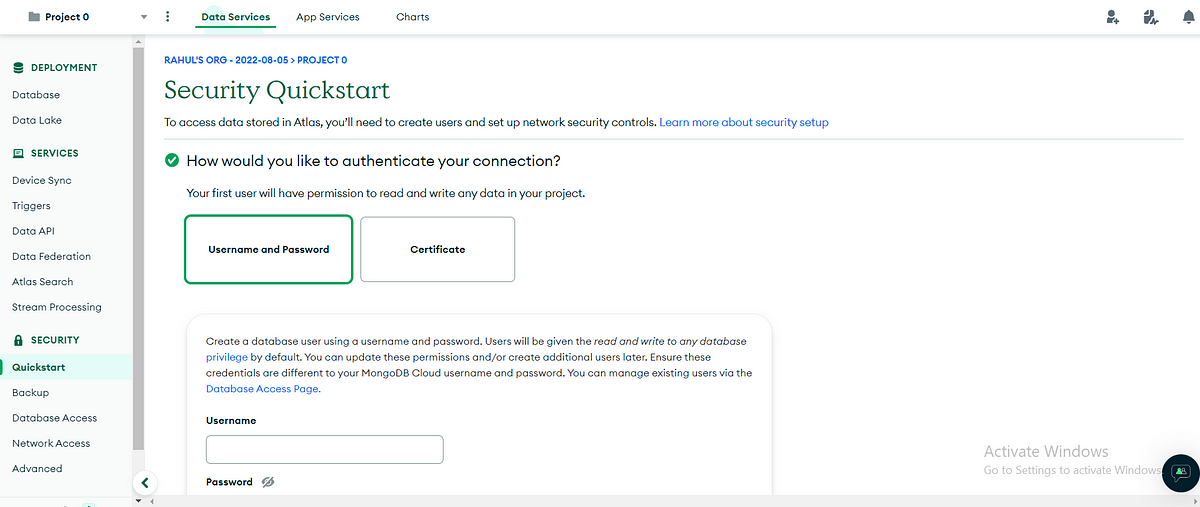
then click on Create User.
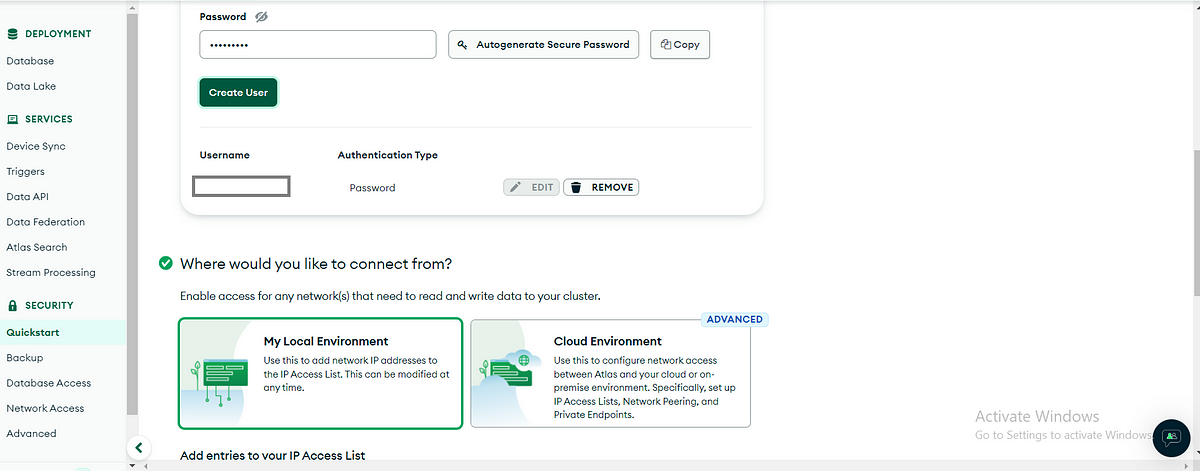
Inside My local environment, I am just adding entries to your IP access list 0.0.0.0/0 as IP and everywhere as description, So my database is accessible from everywhere.
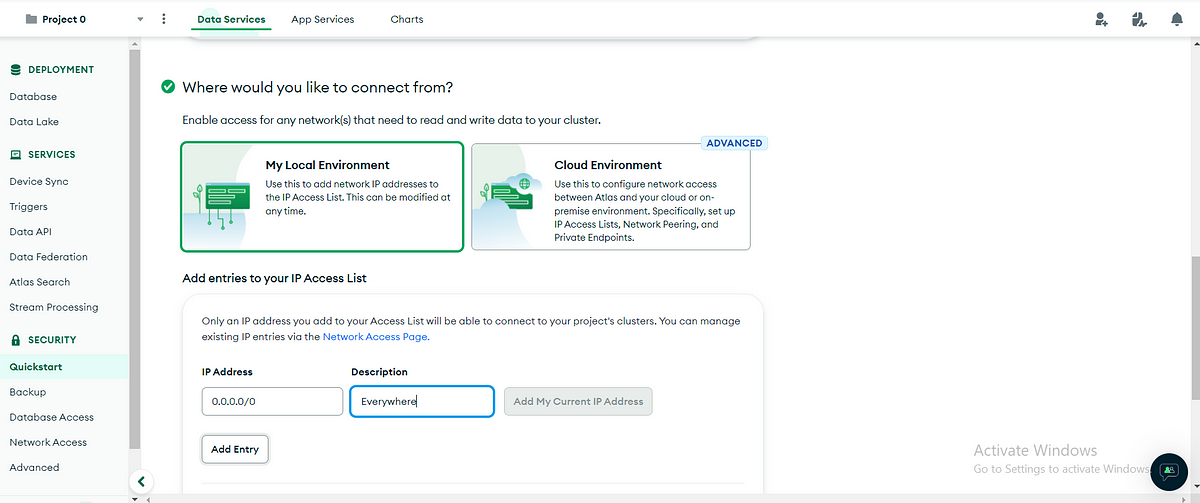
In last, just click on Finish and close. you will get a pop-up like this.
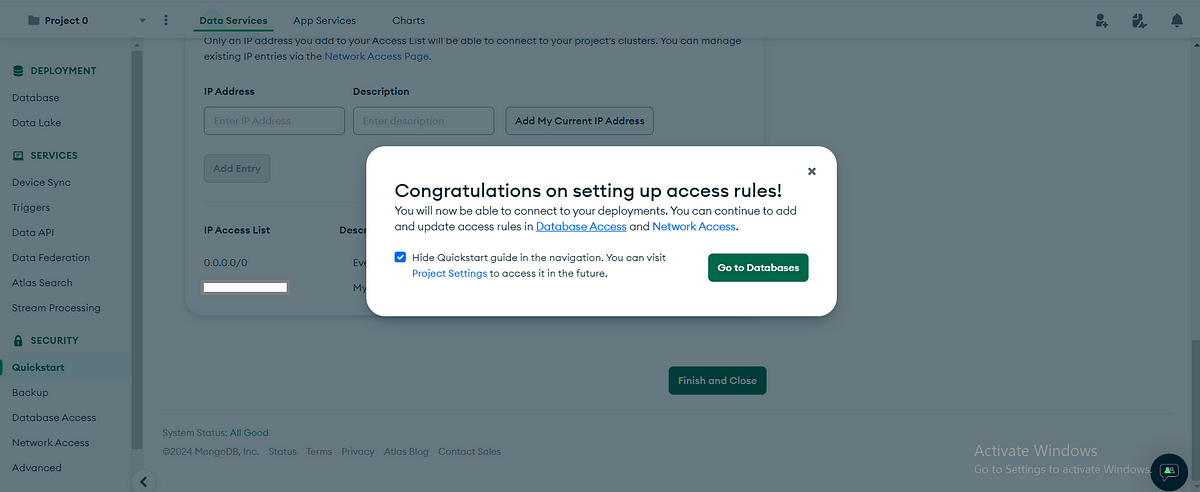
Step 3.
Inside project0, you would see the Database Deployments as Cluster0.
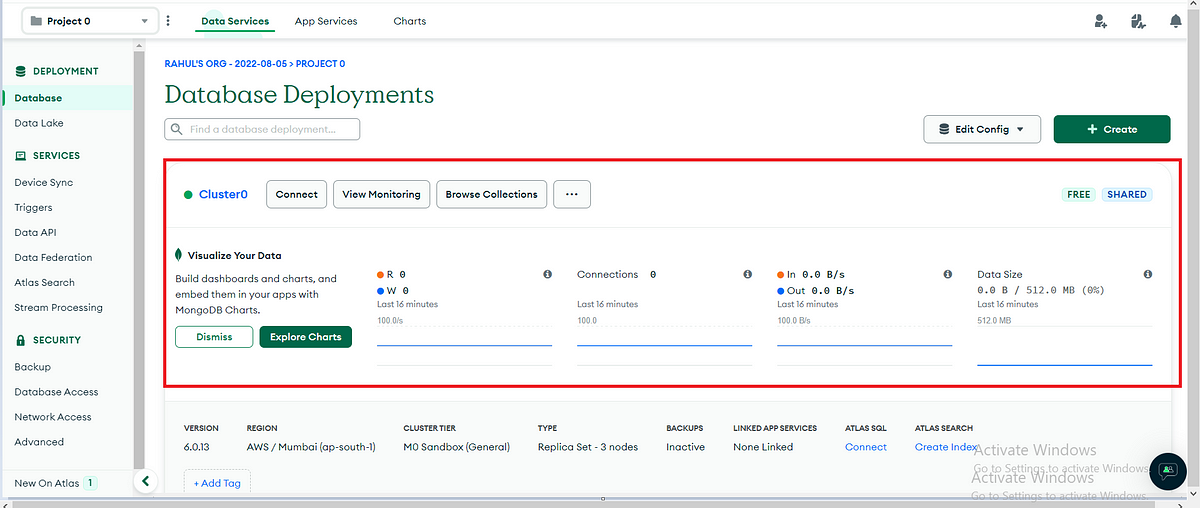
Now, you can click on connect and you will get a screen like below. In my case, I am selecting Compass to connect with the database.
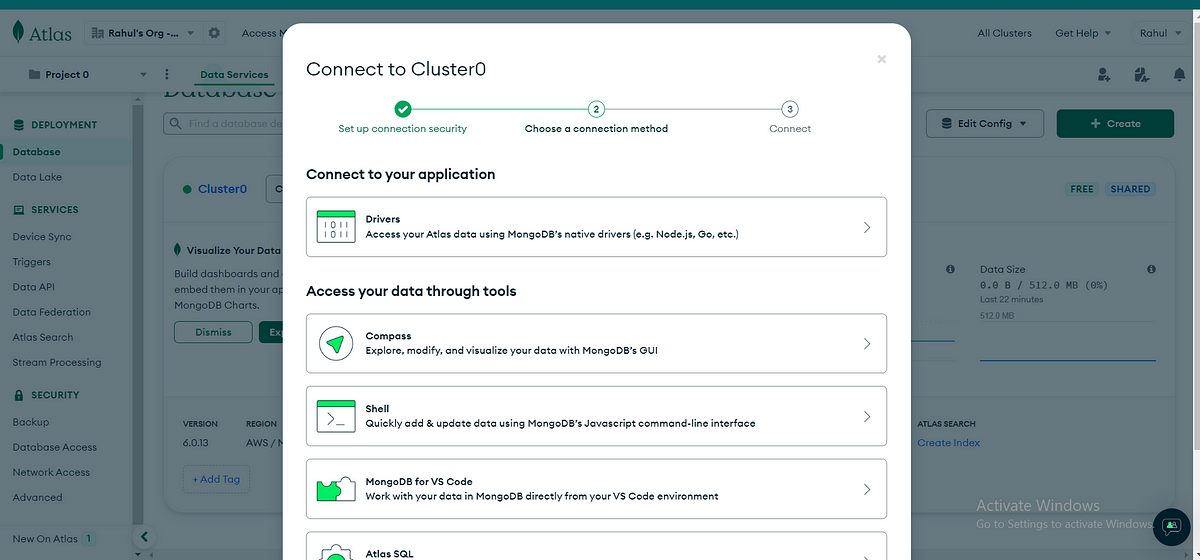
If you don’t have MongoDB compass, then download it by clicking there.
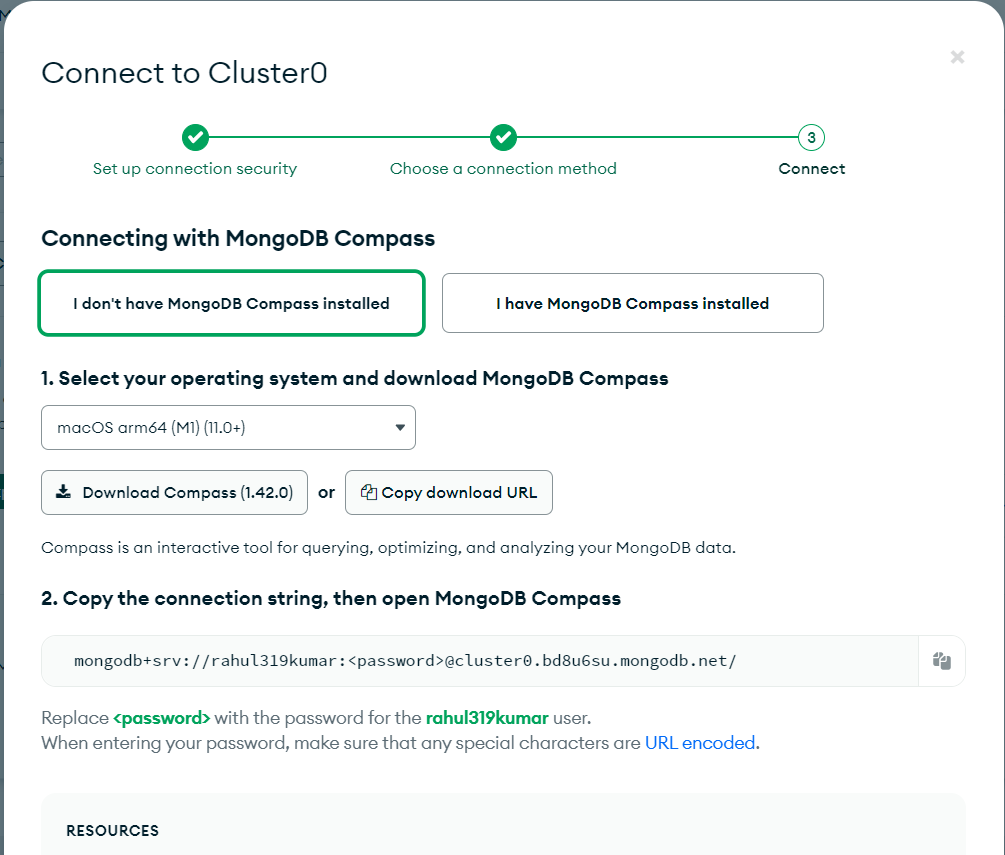
Copy the connection String and Open MongoDB compass,
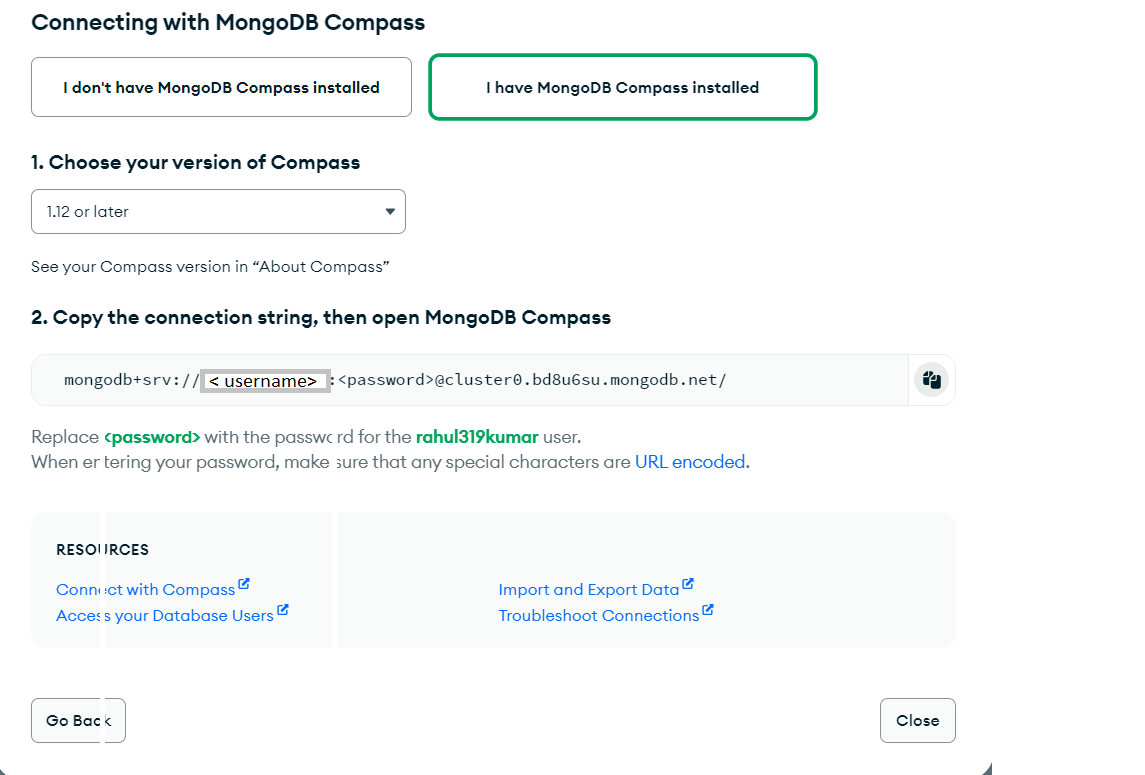
Open the compass and paste that connection string with the replaced username and password then connect.
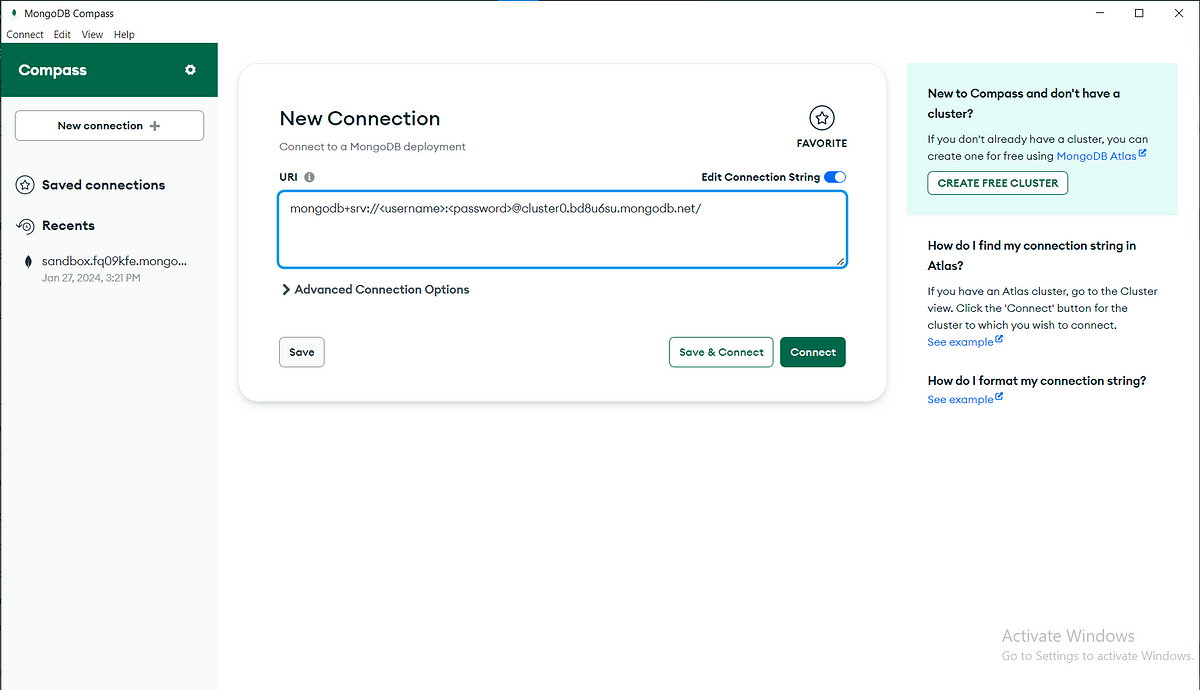
You can see in the below image, that it’s connected.
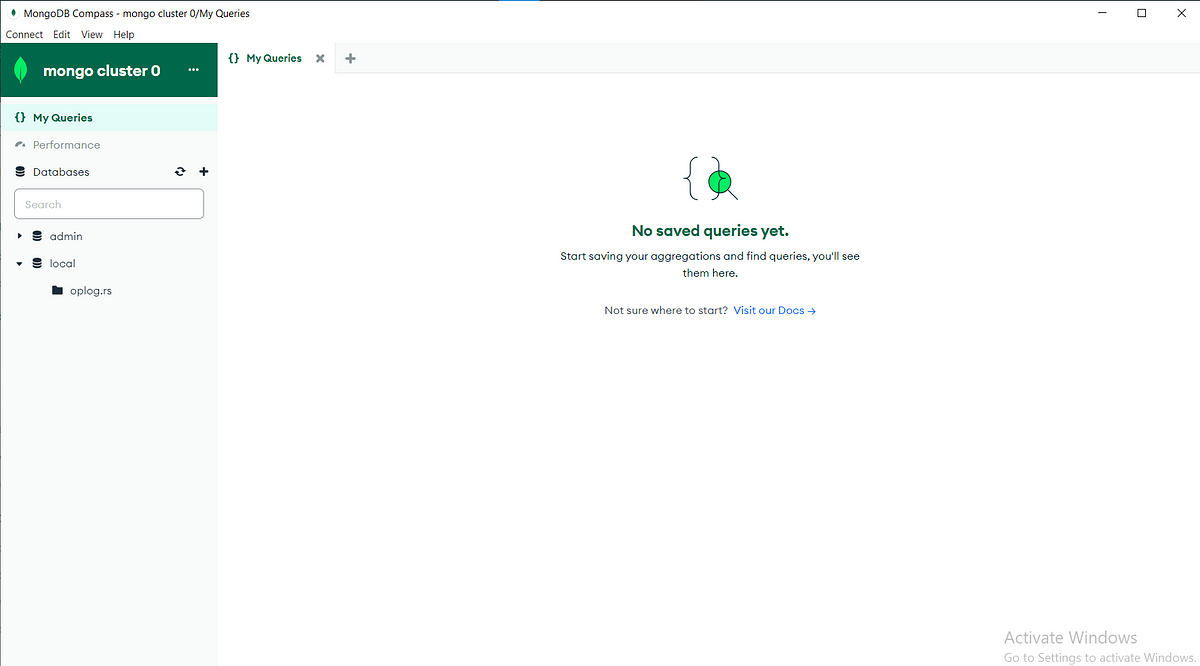
Congrats, You connected to MongoDB with the MongoDB compass.
Thanks…